Step 1) Download and install Java JDK from this link
Step 2)Open the properties of "My Computer" by either right-clicking the icon on the desktop or right-clicking Start > My Computer. When the pop up menu opens, scroll to the bottom and select "Properties".
Step 3)This should open a window named "System Properties". Click on the "Advanced" tab and then click "Environment Variables".*Caution-Be very, very careful when editing the Environmental Variables as this could mess up your PC.
Step 6) In the command prompt enter command javac .
If you see a screen like below. Java is Installed.
Now you are ready to compile and run your programs on command prompt which are written in notepad.
But,now-a-days powerful IDE's are present which take your burden away.They are much better than our traditional notepad because there you do not have to perform all the steps I have mentioned above (The enviorment variables setting thing) , just install the JDK and the IDE you like . IDE's also correct wherever you go wrong . Without NetBeans , Eclipse and JCreator Java would not have gained so much popularity.
Popular IDE's:
1. Notepad(Shipped with every windows pc)

2 . NetBeans

Download Link For NetBeans: https://netbeans.org/downloads/
3 . Eclipse

Download Link For Eclipse : http://eclipse.org/downloads/
4 . JCreator
Download Link For JCreator : http://www.jcreator.org/download.htm
Online Free Editors:
There are also some free online editors where you dont have to install anything (i.e. JDK,IDE,etc.).
*Note : You just require an internet connection.
Choose any of the below editors :
1.http://ideone.com/
2.http://www.compileonline.com/compile_java_online.php
3.https://compilr.com/
For Java SE 6 and SE 7:
http://www.oracle.com/technetwork/java/javase/downloads/index.html#docs
Online Free Editors:
There are also some free online editors where you dont have to install anything (i.e. JDK,IDE,etc.).
*Note : You just require an internet connection.
Choose any of the below editors :
1.http://ideone.com/
2.http://www.compileonline.com/compile_java_online.php
3.https://compilr.com/
Java Documentation
When I first saw Javadoc, I was amazed. It's great piece of documentation, which tells lot of things about Java API.Javadoc made learning easy, and provide an excellent reference while coding in Java. With advent of IDE, you don't even need to look Javadoc explicitly in browser, but you can get all information in your IDE window itself.
http://www.oracle.com/technetwork/java/javase/downloads/index.html#docs
Direct link for SE 6:
http://www.oracle.com/technetwork/java/javase/downloads/jdk-6u25-doc-download-355137.html
Direct link for SE 7:
http://www.oracle.com/technetwork/java/javase/documentation/java-se-7-doc-download-435117.html
By downloading the documentation from any of the above links , you will be able to explore Java API's offline.
Voila !! So we have successfully installed all the tools required for running Java Programs on your computer.
KEEP COMPILING !!
How To Install Tools For Java on your computer ?
 Reviewed by shashank
on
11:52
Rating:
Reviewed by shashank
on
11:52
Rating:
 Reviewed by shashank
on
11:52
Rating:
Reviewed by shashank
on
11:52
Rating:





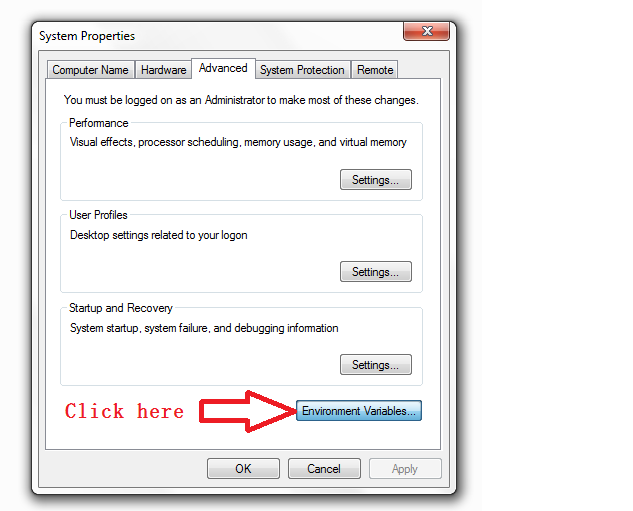





No comments: